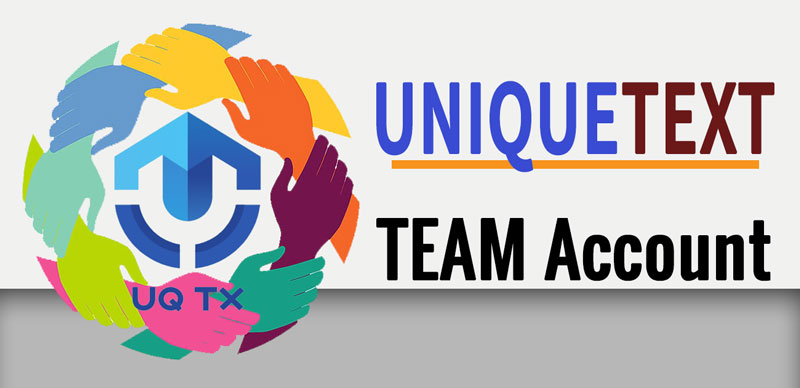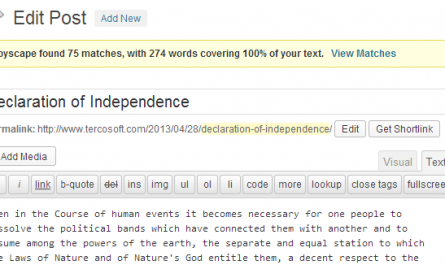Managing a team surely is not a walk in the park, especially managing a team of writers. Either news web owners that lead a team of writers or Professional Content Writing Service, most likely will face some kind of problem regarding article quality. Because we are not the one who write that, hence we need to check every article both in terms of writing quality and originality.
I don’t think I need to re-explain how important it is to have unique article(s) on your site. I’m sure most of you know about this, especially if journalism is your field. The problem is how to find the most accurate plagiarism checker application, that also helps managing your team. Here we understand your problem and make a solution. Introducing, UniqueText’s Team Account.
UniqueText Team Account
What is UniqueText Team Account?
As explained before, we create a solution to help you monitor your team plagiarism checking. By creating a team account, you only need one account for your entire team. Your writers can freely use UniqueText to check every article they create. So how is it different from a normal account? Well you as team leader, will get a report about every single article that is checked by your team. You will get detailed information such as, article length, plagiarism check result, how many duplicate found, etc.
Did I get your attention?
Let’s learn more about it!
How to activate Team Account Feature?
You can enable this feature through the edit profile menu. But before we tell you how to change your Personal Account to Team Account, we want to explain some things first.
Back then, UniqueText never saved any text checked through our app, because we really value your privacy. But if you activate the Team account on yours, it means you allow us to save those texts to our database. Then, we can bring those data to you when you need it to check how your team plagiarism checks going. We will not use those data for any other purpose.
Below is how you activate the Team Account feature.

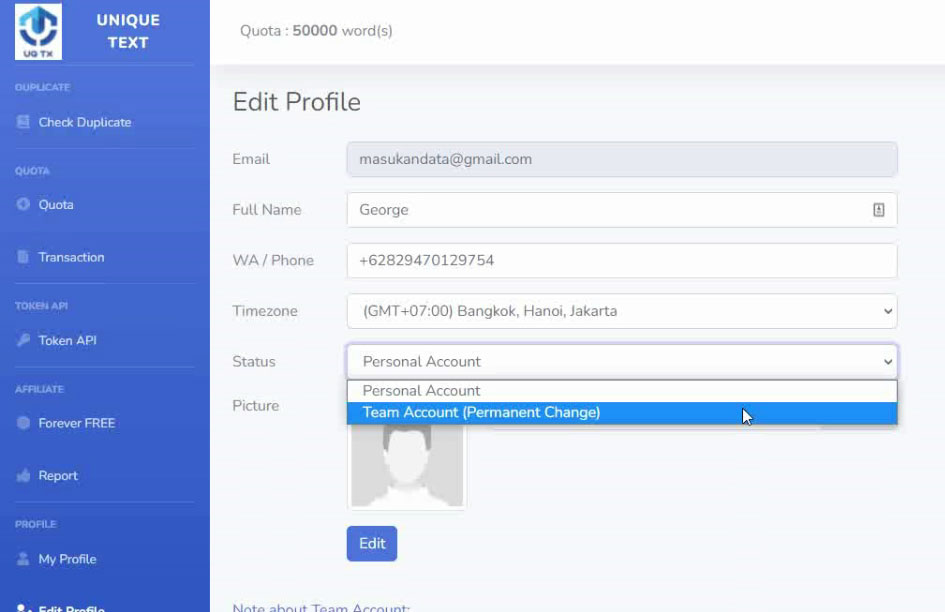
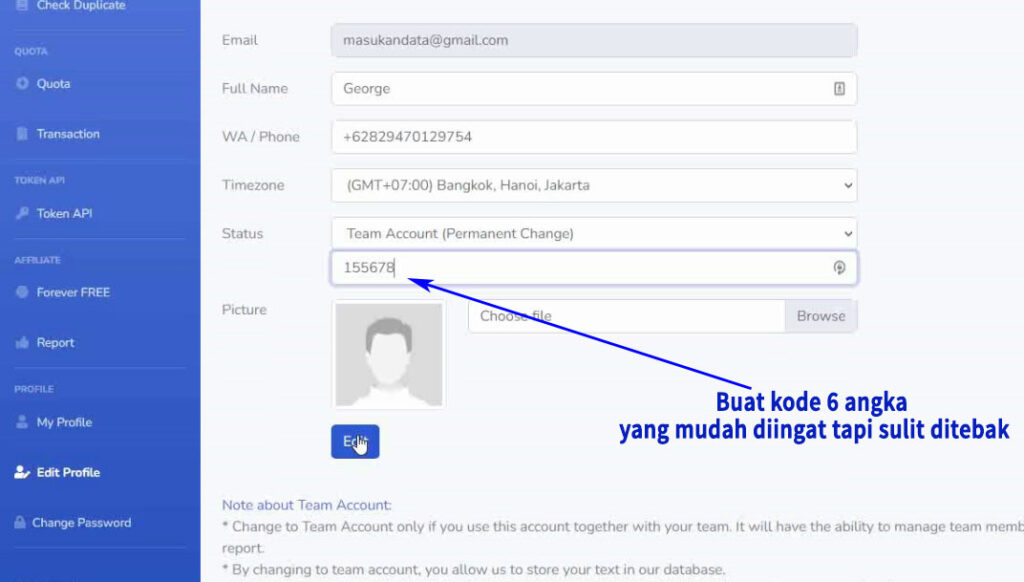
Read Also: UniqueText Accuracy Test compared to other popular plagiarism checker tool
Example of Team Account’s Plagiarism Check Report
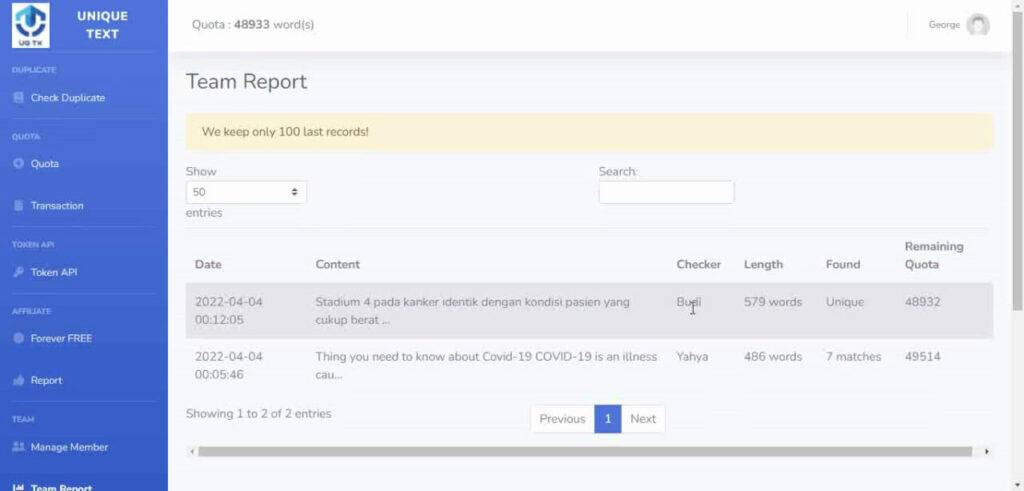
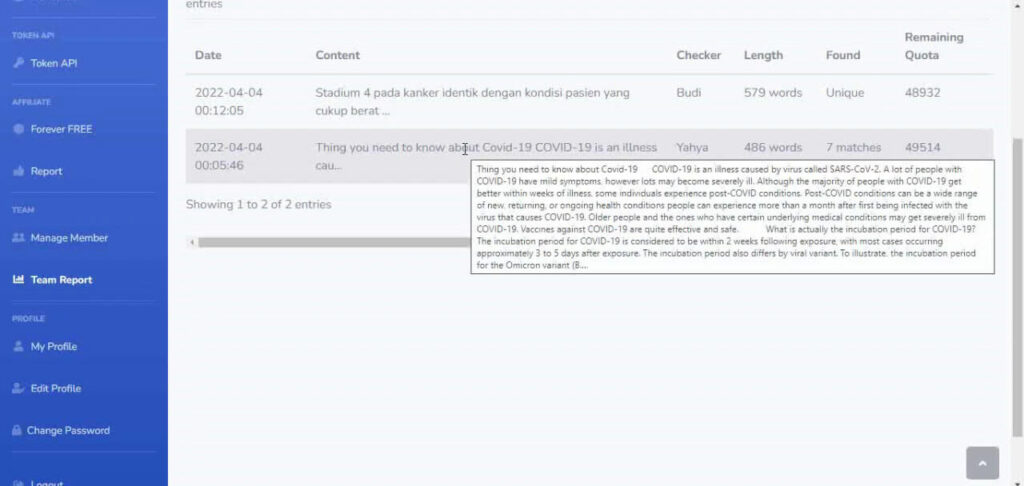
COMPLETE DEMO VIDEO
Try The Most Accurate Plagiarism Checker UniqueText Now!